Member-only story
The Ultimate Guide to Deploying a Next.js Application with Nginx
Explore the powerful deployment techniques of Next.js applications with Nginx in this impressive guide. Take your projects to the next level.
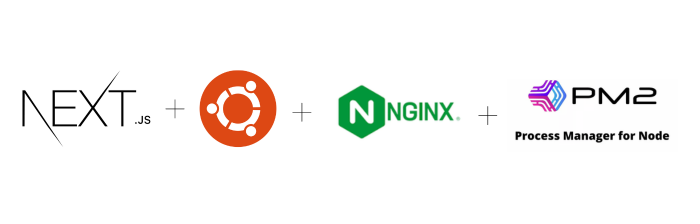
In this guide, we’ll walk through the process of deploying a Next.js application on a Ubuntu server, configuring Nginx as a reverse proxy, managing the application process with PM2, and securing it with SSL using Let’s Encrypt.
Deploying a Next.js Application with Nginx, PM2, and SSL: A Step-by-Step Guide
- Prerequisites
- Setting Up Firewall
- Installing Nginx
- Connecting to the Instance with a Domain Name
- Adding Your Project to the Server
- Installing Node.js and Dependencies
- Installing PM2 (Process Manager)
- Configuring NGINX as a Reverse Proxy
- Enabling HTTPS and Obtaining SSL Certificate
- Monitoring Logs, Deploying Updates, and Managing Server Resources
Let’s embark on our journey to deploy a Next.js app step by step.
1. Prerequisites
Before getting started, ensure you have the following prerequisites in place:
